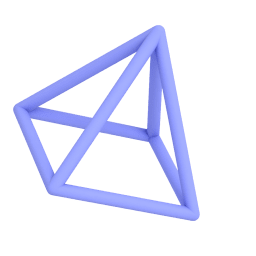Create 3D Typography
- Tap on the Text tool (T) and enter a text. Tap ✔ to finish.
- Stylize your text. Then, switch to the 3D tab and add depth to the text. Tap ✔ to exit the text tool.
- Tap Make Object. This will transform the text to a shape. Tap ✔ to finish.
- Double tap on each letter to select, then tap on Ungroup. Tap ✔ to finish or double tap outside the letter to deselect it.
- First, double tap on the front-facing surface of each letter and color it. Do the same for the back of the text.
- Switch to Front view. Draw a circle, then select and drag it until it touches the back of the text. Then, color it.
- Tap on Render Mode. Then, tap on Sun light from the Create panel and tap more options "..." to adjust its settings.
- Switch to Environment tab and set a background color. You can turn off the floor shadow from the Lights tab.