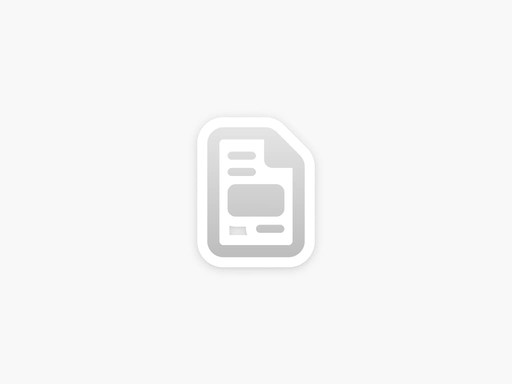Search for something
Search for something
Search for something
Sketch & AI Render
Overview
By sketching over a 3D model, design, image or existing sketch, you can add extra details and let AI render them for a polished finish.
How to use
- In a uMake Space, add a sketch, image or 3D design using the 2D Sketch tools.
- Open theAI Toolspanel and selectApply Styles to Images.
- ChooseDraw a Region, then drag and resize the region selector to cover the area of your sketch, model or image.
- Type a prompt to guide and enhance the AI generation.
- Pick a style—the default isuMake General, but you can select any that fits your content.
- Tap the↑button to start rendering.
- When rendering completes, click the↖icon on any thumbnail to insert it into your Space or download it.
Sketch & AI Render
Overview
By sketching over a 3D model, design, image or existing sketch, you can add extra details and let AI render them for a polished finish.
How to use
- In a uMake Space, add a sketch, image or 3D design using the 2D Sketch tools.
- Open theAI Toolspanel and selectApply Styles to Images.
- ChooseDraw a Region, then drag and resize the region selector to cover the area of your sketch, model or image.
- Type a prompt to guide and enhance the AI generation.
- Pick a style—the default isuMake General, but you can select any that fits your content.
- Tap the↑button to start rendering.
- When rendering completes, click the↖icon on any thumbnail to insert it into your Space or download it.