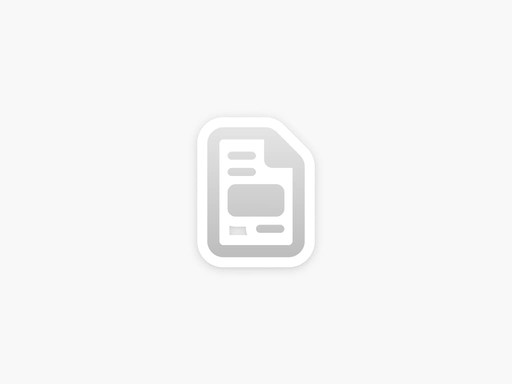Search for something
Search for something
Search for something
Apply AI-Powered Styles
Overview
Use the AI-powered Apply Style tool to turn any sketch or image into a new visual style - perfect for speeding up ideation or giving existing artwork a fresh look.
How to use
- Open (or create) a uMake Space.
- (Optional) Add a photo to your Space.
- Open theAI Toolspanel and chooseApply Style.
- Select an existing image in Space, upload one, or draw a region.
- Pick a style—the default isuMake General, but you can choose any style that fits your image or sketch.
- (Optional) Type a prompt to guide the AI. You don’t need to describe the image - just add any direction you’d like.
- Tap thearrowbutton to start rendering.
- When rendering finishes, click theup arrowon any thumbnail to insert it into your Space or download it.
Apply AI-Powered Styles
Overview
Use the AI-powered Apply Style tool to turn any sketch or image into a new visual style - perfect for speeding up ideation or giving existing artwork a fresh look.
How to use
- Open (or create) a uMake Space.
- (Optional) Add a photo to your Space.
- Open theAI Toolspanel and chooseApply Style.
- Select an existing image in Space, upload one, or draw a region.
- Pick a style—the default isuMake General, but you can choose any style that fits your image or sketch.
- (Optional) Type a prompt to guide the AI. You don’t need to describe the image - just add any direction you’d like.
- Tap thearrowbutton to start rendering.
- When rendering finishes, click theup arrowon any thumbnail to insert it into your Space or download it.